If you have a long list in your site, when you scroll down then the headers are not appearing. That's why every time users should scroll-up and down. How to freeze header for title in SharePoint 2013 List/Library?
Before.
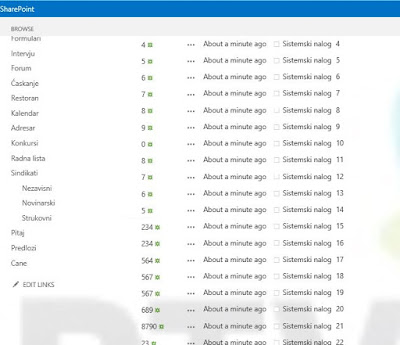
1. Access the library/list.
2. Then click on Edit Page.
3. Then Add an App 'Content Editor Web Part'
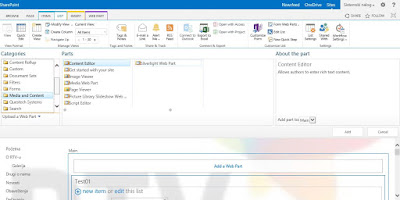
4. Then click on Content Editor Web Part and add the below script by clicking on 'Edit Source' from the Ribbon.
5. After you have paste the below code click on Page Tab click on Stop Editing.
6. That's it!
After.
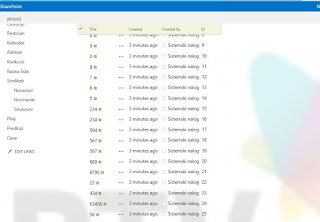
Script:
<script src="https://ajax.googleapis.com/ajax/libs/jquery/1.11.0/jquery.min.js" type="text/javascript"></script>
<script type="text/javascript">
jQuery(document).ready(function(){
stickyHeaders()
})
function stickyHeaders(){
if( jQuery.inArray( "spgantt.js", g_spPreFetchKeys ) > -1){
SP.SOD.executeOrDelayUntilScriptLoaded(function () {
findListsOnPage();
}, "spgantt.js");
} else {
findListsOnPage();
}
$(window).bind('hashchange', findListsOnPage);
}
function findListsOnPage() {
var lists = $('.ms-listviewtable')
var quickEditLists = [];
var listViews = [];
$(lists).each(function(i){
if($(this).find('div[id^="spgridcontainer"]').length > 0 ){
quickEditLists.push($(this))
} else if( $(this).hasClass("ms-listviewgrid") == false ) {
listViews.push($(this))
}
})
if(quickEditLists.length > 0) {
SP.GanttControl.WaitForGanttCreation(function (ganttChart) {
initializeStickyHeaders(quickEditLists, "qe");
});
}
if(listViews.length > 0) {
initializeStickyHeaders(listViews, "lv");
}
}
function initializeStickyHeaders (lists, type) {
var top_old = [], top_new = [],
bottom_old = [], bottom_new = [],
stickies = [], headers = [],
indexOffset = 0 ;
var style = "position:fixed;" +
"top:65px;" +
"z-index:1;" +
"background-color:beige;" +
"box-shadow:3px 3px 5px #DDDDDD;" +
"display:none"
$(window).unbind('resize.' + type);
$(window).bind ('resize.' + type, updatestickies );
$('#s4-workspace').unbind('scroll.' + type);
$('#s4-workspace').bind ('scroll.' + type, updatestickies );
$(lists).each(function(){
headers.push($(this).find($('.ms-viewheadertr:visible')))
});
$(headers).each(function (i) {
var table = $(this).closest("table");
if(table.find("tbody > tr").length > 1) {
table.parent().find(".sticky-anchor").remove()
table.parent().find(".sticky").remove()
var anchor = table.before('<div class="sticky-anchor"></div>')
stickies.push($(this).clone(true,true).addClass("sticky").attr('style', style).insertAfter(anchor))
var tbodies = $(this).parent("thead").siblings("tbody")
if(tbodies.length > 1) {
tbodies.bind("DOMAttrModified", function(){
setTimeout(function(){
$('#s4-workspace').trigger("scroll", true)
}, 250)
})
}
} else {
headers.splice(i-indexOffset,1)
indexOffset++;
}
})
//Do it once even without beeing triggered by an event
updatestickies();
function updatestickies (event, DOMchangeEvent) {
$(headers).each(function (i) {
if(DOMchangeEvent) {
width();
return false;
}
function width() {
stickies[i].width(headers[i].width()).find('th').each(function (j) {
$(this).width(headers[i].find('th:nth-child(' + (j+1) + ')').width())
})
}
top_old[i] = top_new[i]
top_new[i] = Math.round($(this).offset().top - 45)
bottom_old[i] = bottom_new[i]
bottom_new[i] = Math.round(top_new[i] - 30 + $(this).closest('table').height())
stickies[i].offset({
left: Math.round(headers[i].closest("div[id^=WebPartWPQ]").offset().left)
});
if(top_old[i] >= 0 && top_new[i] <= 0 ||
bottom_old[i] <= 0 && bottom_new[i] >= 0 ||
top_old[i] === undefined && bottom_old[i] === undefined && top_new[i] < 0 && bottom_new[i] > 0 ) {
width();
stickies[i].fadeIn();
} else if (top_old[i] <= 0 && top_new[i] >= 0 || bottom_old[i] >= 0 && bottom_new[i] <= 0 ) {
stickies[i].fadeOut();
}
})
}
}
</script>
Reference: This code is refered from the below article.
http://tussharonoffice365.blogspot.com/2014/05/how-to-freeze-header-for-title-in.html
Before.
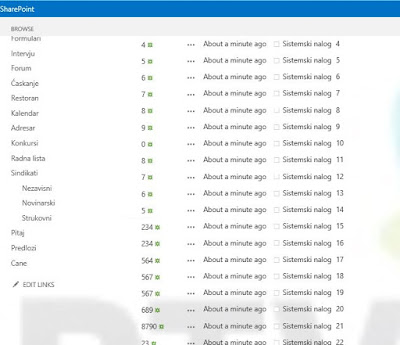
1. Access the library/list.
2. Then click on Edit Page.
3. Then Add an App 'Content Editor Web Part'
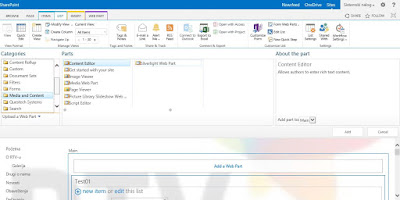
4. Then click on Content Editor Web Part and add the below script by clicking on 'Edit Source' from the Ribbon.
5. After you have paste the below code click on Page Tab click on Stop Editing.
6. That's it!
After.
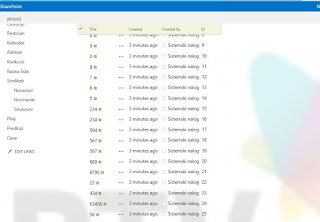
Script:
<script src="https://ajax.googleapis.com/ajax/libs/jquery/1.11.0/jquery.min.js" type="text/javascript"></script>
<script type="text/javascript">
jQuery(document).ready(function(){
stickyHeaders()
})
function stickyHeaders(){
if( jQuery.inArray( "spgantt.js", g_spPreFetchKeys ) > -1){
SP.SOD.executeOrDelayUntilScriptLoaded(function () {
findListsOnPage();
}, "spgantt.js");
} else {
findListsOnPage();
}
$(window).bind('hashchange', findListsOnPage);
}
function findListsOnPage() {
var lists = $('.ms-listviewtable')
var quickEditLists = [];
var listViews = [];
$(lists).each(function(i){
if($(this).find('div[id^="spgridcontainer"]').length > 0 ){
quickEditLists.push($(this))
} else if( $(this).hasClass("ms-listviewgrid") == false ) {
listViews.push($(this))
}
})
if(quickEditLists.length > 0) {
SP.GanttControl.WaitForGanttCreation(function (ganttChart) {
initializeStickyHeaders(quickEditLists, "qe");
});
}
if(listViews.length > 0) {
initializeStickyHeaders(listViews, "lv");
}
}
function initializeStickyHeaders (lists, type) {
var top_old = [], top_new = [],
bottom_old = [], bottom_new = [],
stickies = [], headers = [],
indexOffset = 0 ;
var style = "position:fixed;" +
"top:65px;" +
"z-index:1;" +
"background-color:beige;" +
"box-shadow:3px 3px 5px #DDDDDD;" +
"display:none"
$(window).unbind('resize.' + type);
$(window).bind ('resize.' + type, updatestickies );
$('#s4-workspace').unbind('scroll.' + type);
$('#s4-workspace').bind ('scroll.' + type, updatestickies );
$(lists).each(function(){
headers.push($(this).find($('.ms-viewheadertr:visible')))
});
$(headers).each(function (i) {
var table = $(this).closest("table");
if(table.find("tbody > tr").length > 1) {
table.parent().find(".sticky-anchor").remove()
table.parent().find(".sticky").remove()
var anchor = table.before('<div class="sticky-anchor"></div>')
stickies.push($(this).clone(true,true).addClass("sticky").attr('style', style).insertAfter(anchor))
var tbodies = $(this).parent("thead").siblings("tbody")
if(tbodies.length > 1) {
tbodies.bind("DOMAttrModified", function(){
setTimeout(function(){
$('#s4-workspace').trigger("scroll", true)
}, 250)
})
}
} else {
headers.splice(i-indexOffset,1)
indexOffset++;
}
})
//Do it once even without beeing triggered by an event
updatestickies();
function updatestickies (event, DOMchangeEvent) {
$(headers).each(function (i) {
if(DOMchangeEvent) {
width();
return false;
}
function width() {
stickies[i].width(headers[i].width()).find('th').each(function (j) {
$(this).width(headers[i].find('th:nth-child(' + (j+1) + ')').width())
})
}
top_old[i] = top_new[i]
top_new[i] = Math.round($(this).offset().top - 45)
bottom_old[i] = bottom_new[i]
bottom_new[i] = Math.round(top_new[i] - 30 + $(this).closest('table').height())
stickies[i].offset({
left: Math.round(headers[i].closest("div[id^=WebPartWPQ]").offset().left)
});
if(top_old[i] >= 0 && top_new[i] <= 0 ||
bottom_old[i] <= 0 && bottom_new[i] >= 0 ||
top_old[i] === undefined && bottom_old[i] === undefined && top_new[i] < 0 && bottom_new[i] > 0 ) {
width();
stickies[i].fadeIn();
} else if (top_old[i] <= 0 && top_new[i] >= 0 || bottom_old[i] >= 0 && bottom_new[i] <= 0 ) {
stickies[i].fadeOut();
}
})
}
}
</script>
Reference: This code is refered from the below article.
http://tussharonoffice365.blogspot.com/2014/05/how-to-freeze-header-for-title-in.html









































